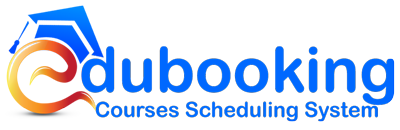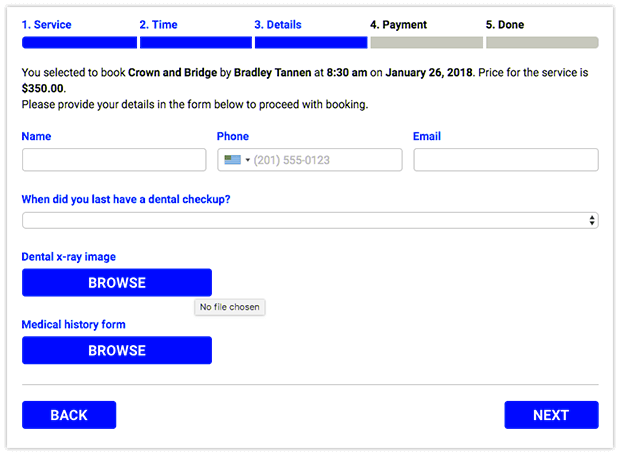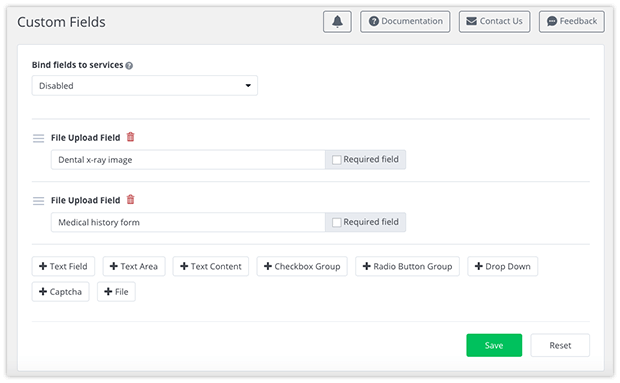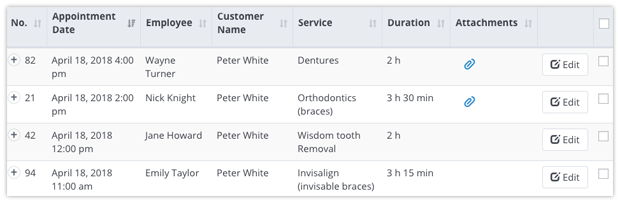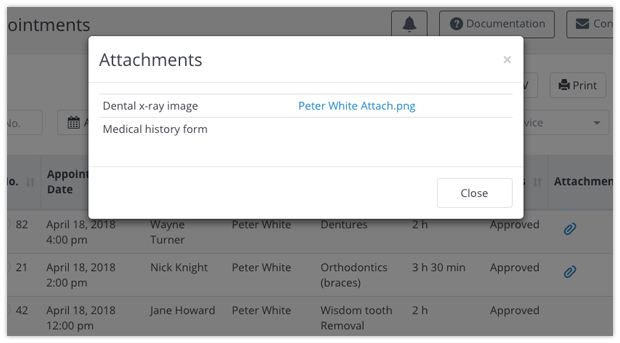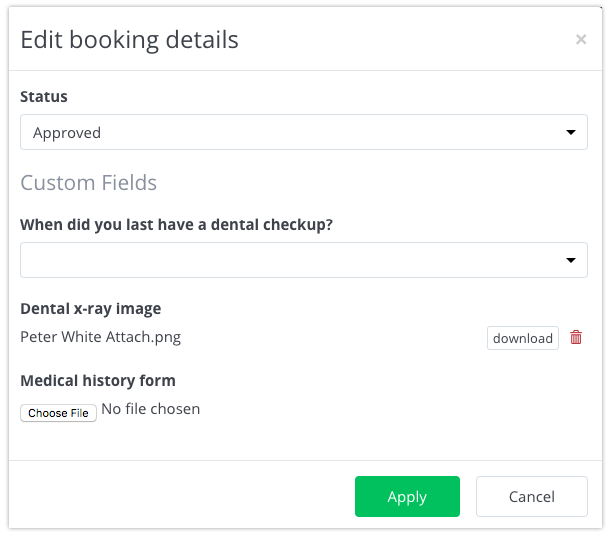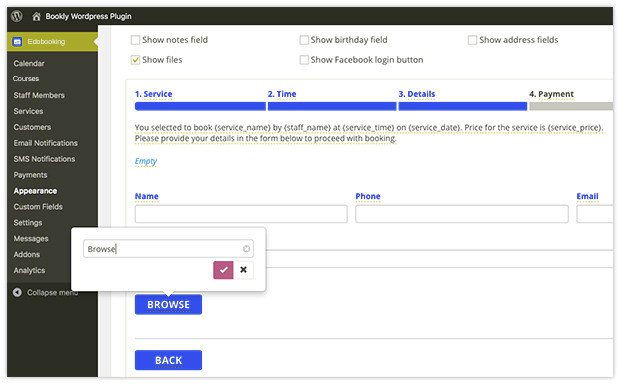File uploading feature simplifies the process of collecting the information, needed before providing a course. Let your students attach files relating to the courses right to the online booking form. All materials added by your students will be available for review in booking details.
Features:
- Add file upload button to your booking form
- Accept multiple file attachments
- View, add or delete uploaded files in reservation details