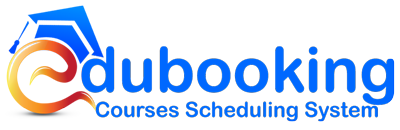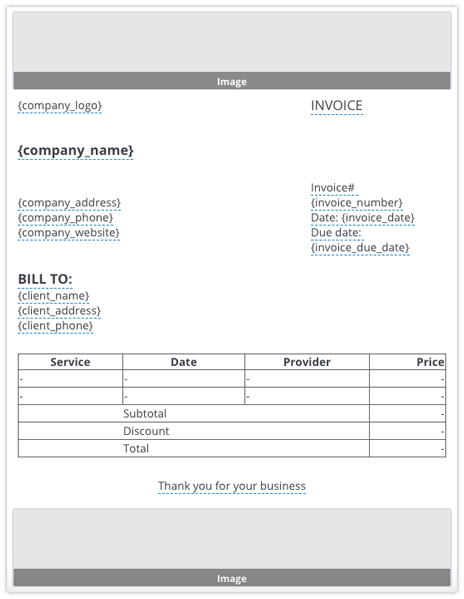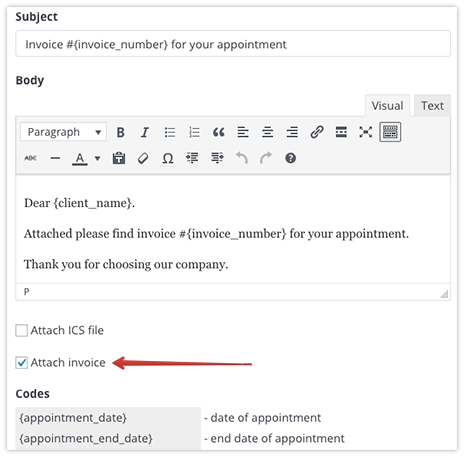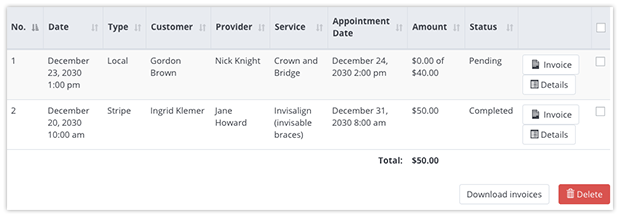Edubooking Invoices add-on allows you to automatically issue invoices to your students upon ordered courses. Send a payment request when students are booked, approved, or received, and get paid within a specified period. Take advantage of the automatic online invoicing and let your clients pay for your services quickly and easily.
Features:
- Generate invoices automatically or manually;
- Personalize an invoice template to meet your branding;
- Specify the data to be included in the invoice;
- Send invoices via email or notifications;
- View, filter and download generated invoices as PDF documents.