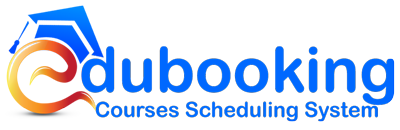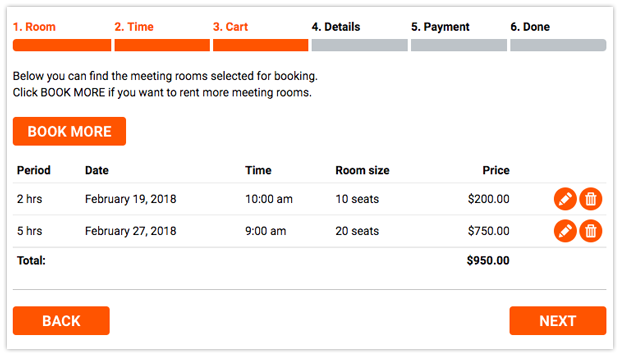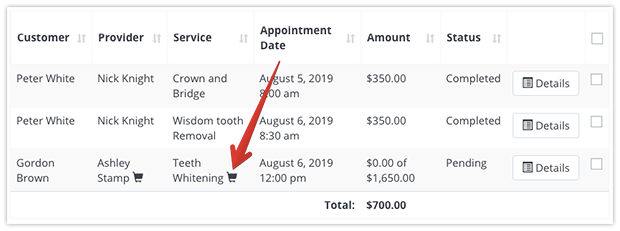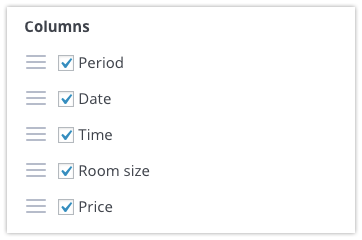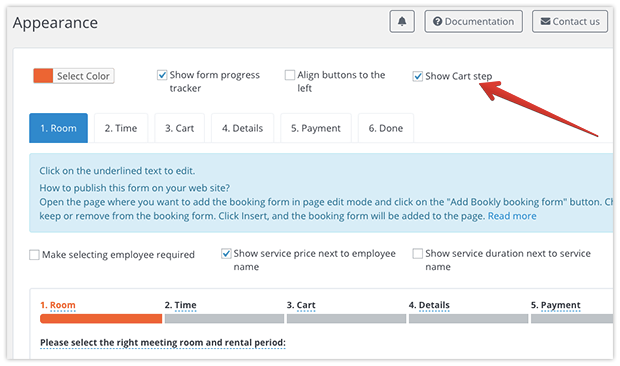Edubooking Cart add-on allows your student to book several courses at once by placing them in a cart. You are free to show, hide and reorder columns in the cart step so that to display a cart summary data the way you want.
The new “Book More” button will be added to the summary step of the booking process. A click on this button will take the user back to the 1st step while retaining the current booking in the cart.