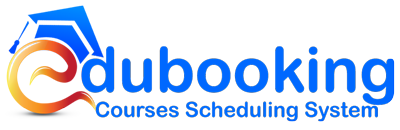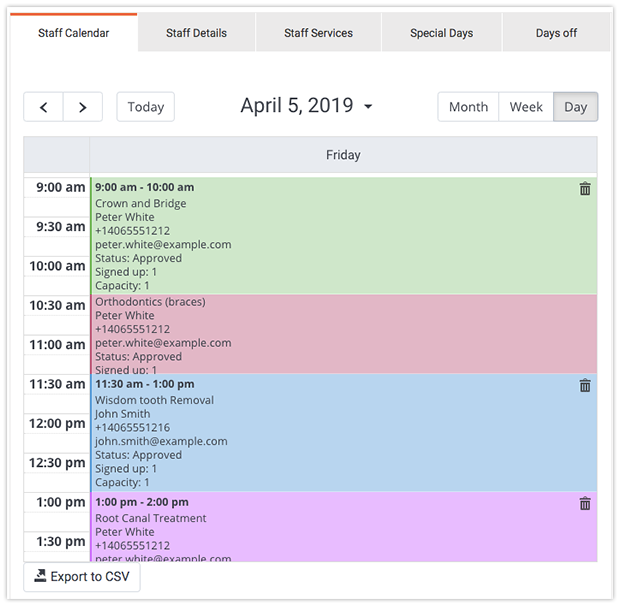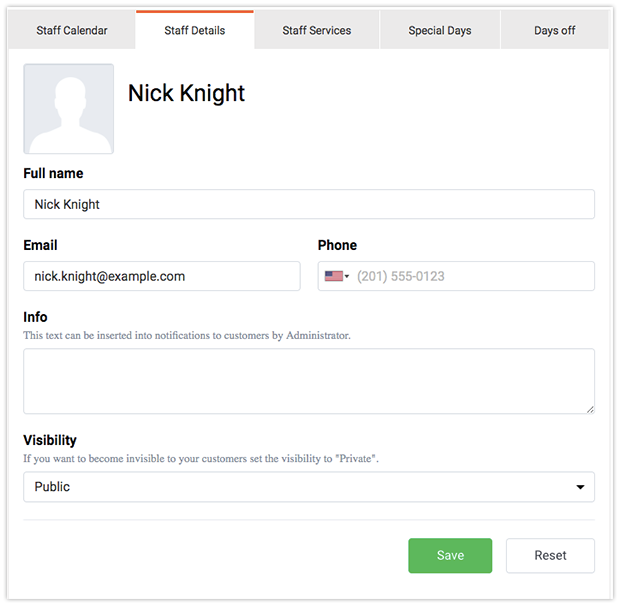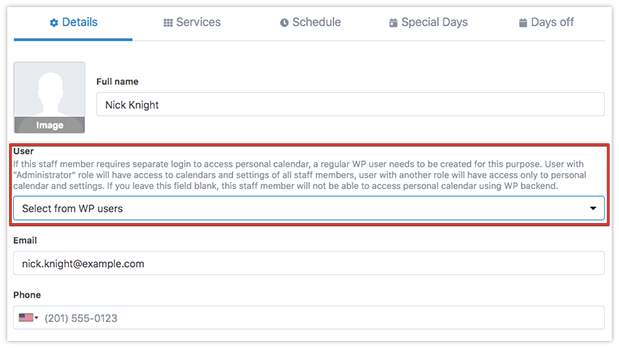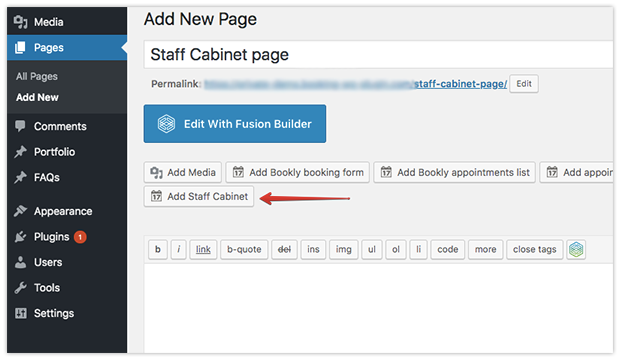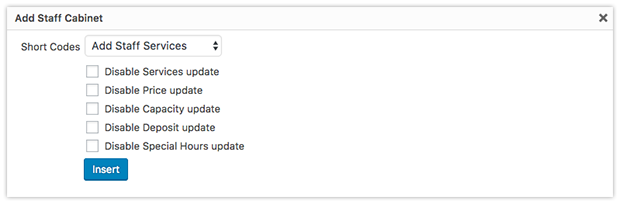There is no more need for instructors to go to the WordPress admin panel to manage their calendars, details, etc. With this add-on, your team members are able to view and update their calendars, personal info and course right after authentication on the frontend.
When an instructor is logged in, they will be able to:
- View a calendar and choose a preferred mode: Month, Week or Day
- Add a new course, approve, edit or cancel a scheduled course
- View and update personal details
- Choose services and edit prices
- Update capacity (if Group Booking add-on is active) and deposit values (if Deposit Payments add-on is active)
- Choose, set and edit special hours (if Special Hours add-on is active)
- Manageinstructor schedule, days off, special days (if Special Days add-on is active)
- Export calendar information into a CSV file