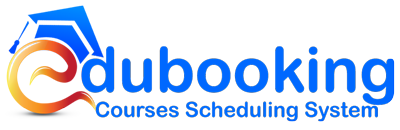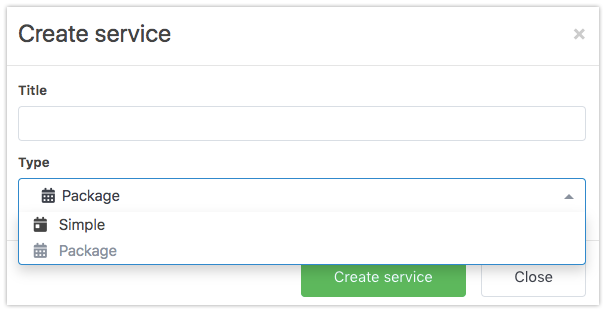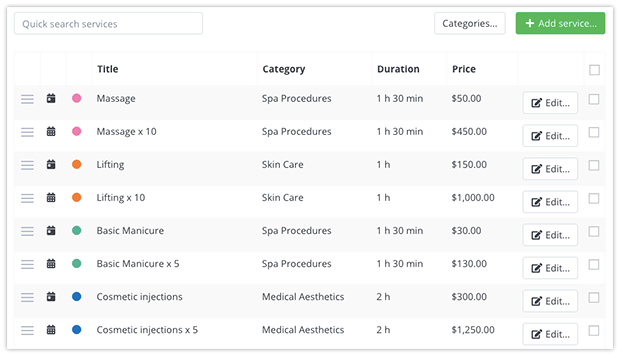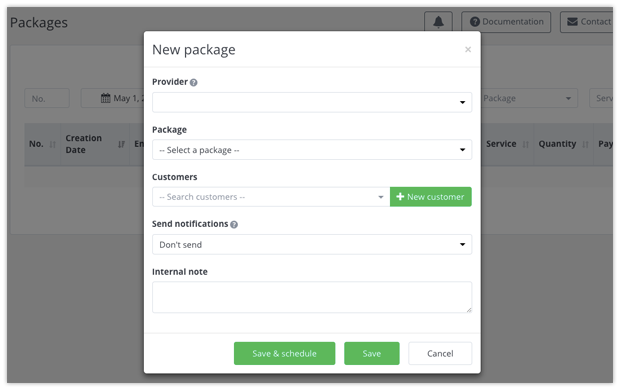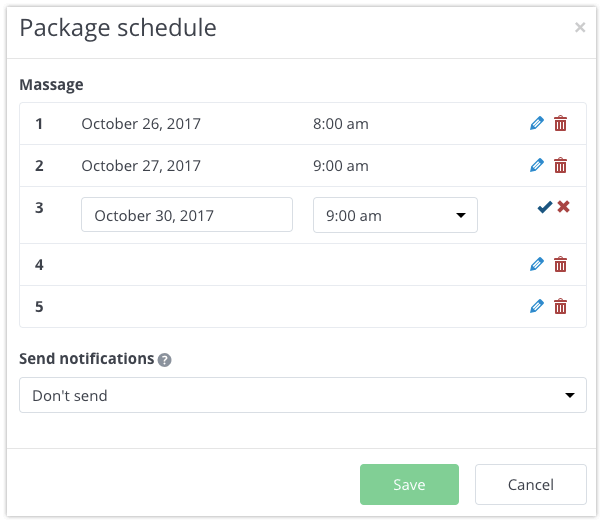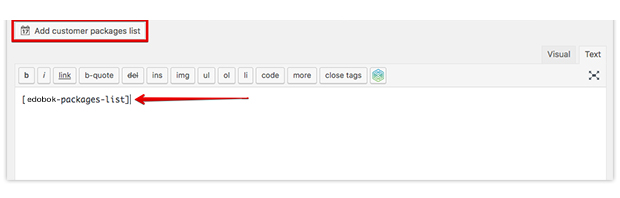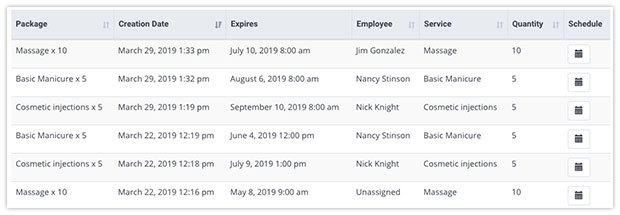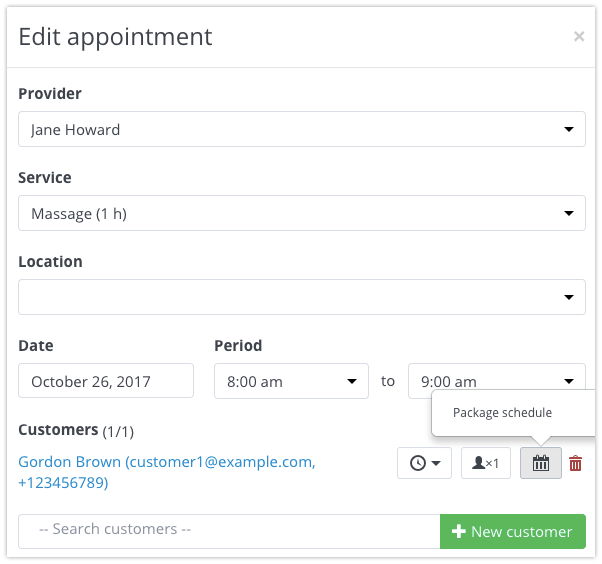Do your students books the same service regularly? Why not offer them a package? You can set discounts on packages to encourage more sales and increase customer loyalty. And you can set a validity period to make sure customers use their package deals.
Your students will love the fact that they can book their month’s massages in one package, making it easier for them and for you.
The current version of the Edubooking Packages Add-on doesn’t support group bookings. So package deals are only available to single bookings.
Important: At this time, Edubooking doesn’t support booking of packages by your students on the front-end. This feature will be available in one of our future releases (with add-on price increase). You can create, add and schedule a package of services in Edubooking admin panel.