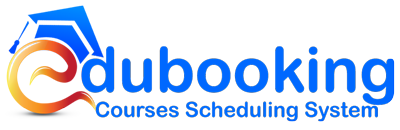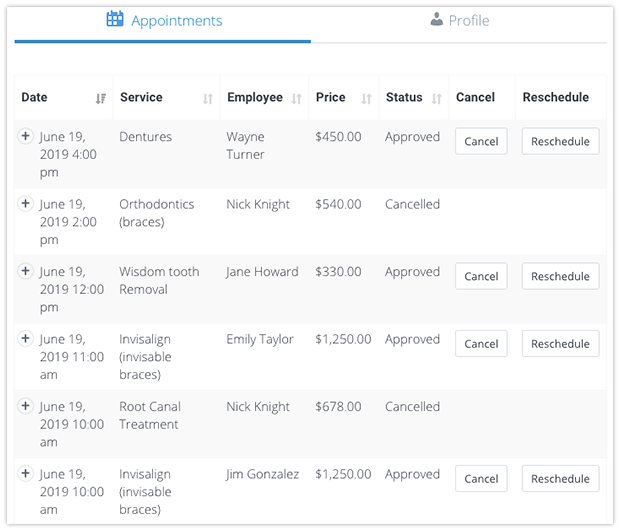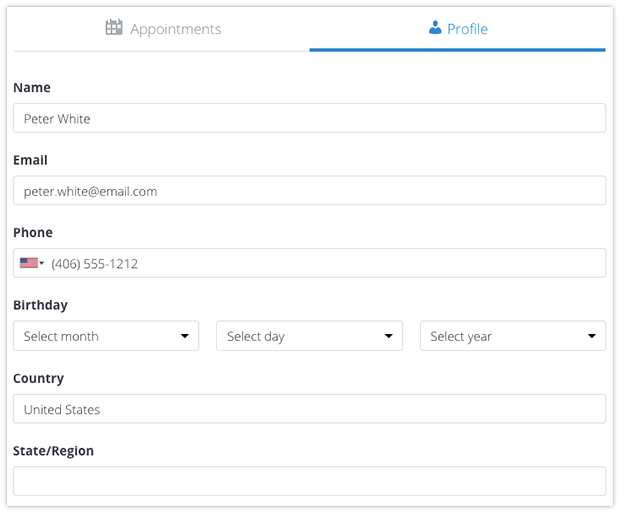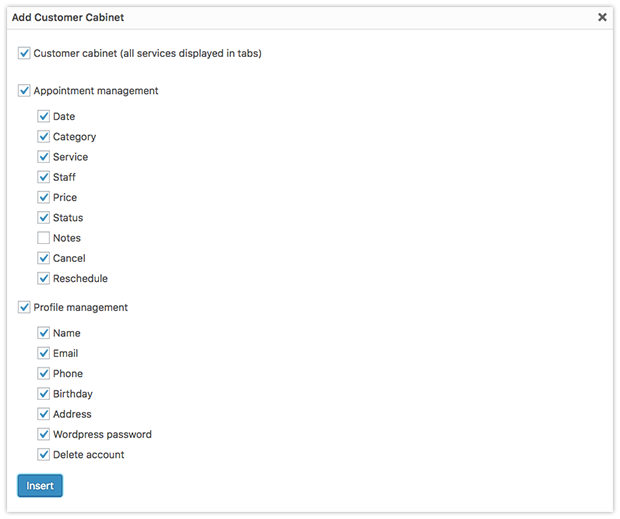Edubooking student Cabinet Add-on allows the website owners to comply with the GDPR requirements by providing students with a possibility to access, manage and delete their personal details and courses list in a student account.
Let your students return to your website at any time for managing their profile details and bookings that have been made. They’ll be able to:
- Update the name, email address, phone number, student information (if Students Information add-on is active), WP password, and other fields;
- Delete the student’s profile;
- View booking history;
- View course details (status, price, instructor, courses, etc.);
- Reschedule or cancel a course