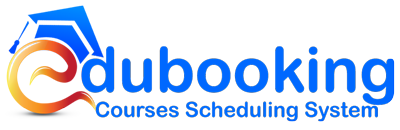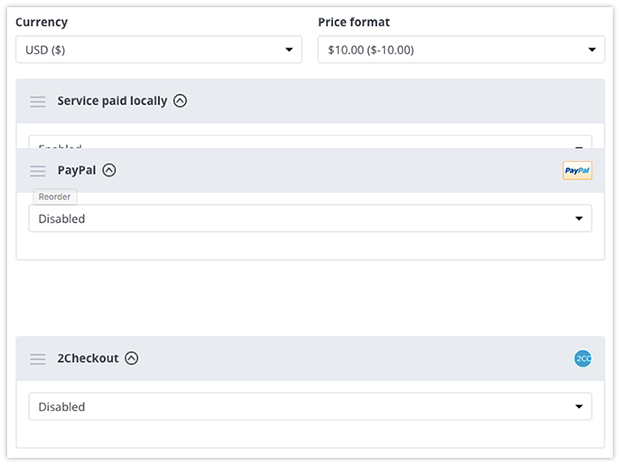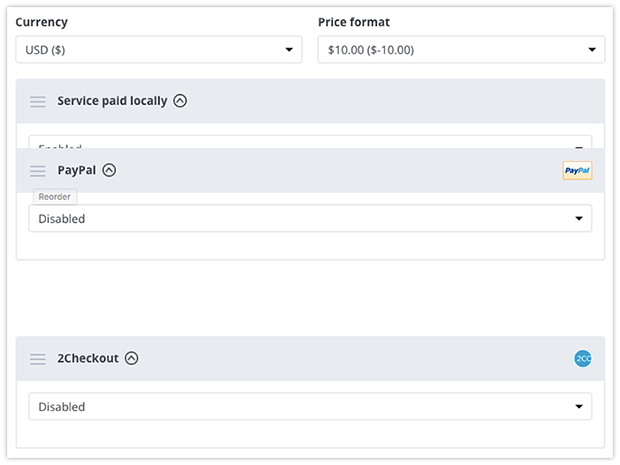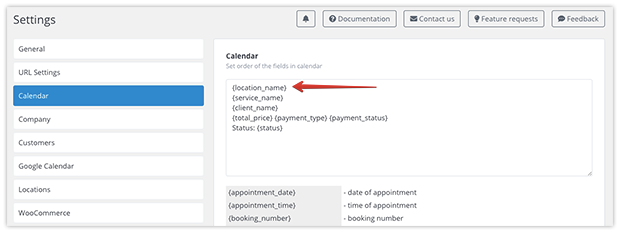It will work in a similar way as the Edubooking Cart option, with one big difference: WooCommerce will be adding the Edubooking items to an already existing WooCommerce cart, which means that your students will be re-directed away from your site to WooCommerce, and they will be able to purchase items from Edubooking and from WooCommerce in one session.
Students will be able to cancel their courses purchased through WooCommerce just as easily as they do with usual courses – by clicking on the link in their confirmation email.
Set Up Integration
1. Install the WooCommerce plugin and activate it.
2. Create a random product within the WooCommerce plugin:
Edubooking+WooCommerce integration works by replacing that WooCommerce product with the Edubooking courses that have been selected by the students. That’s why you’ll need to create a random product with a random price in your WooCommerce plugin. It doesn’t have to be relevant to your school – your students will never even see it because it will be automatically replaced in the cart with the item they’ve selected from your course.
3. In Edubooking menu > Settings > WooCommerce, make sure that ‘WooCommerce’ is enabled.
4. On that same page, select the product that you created in Step 1 from the Booking Product drop-down menu.
5. Edit Cart Item Data title (should be something generic that will work with all of your courses) and data (basic Edubooking tags are already there in the form).
These generic title and description are what will appear in the WooCommerce cart. Besides cart item data Edubooking passes address and account fields into WooCommerce if you collect them in your booking form.
Once you have enabled the WooCommerce option in Edubooking Pro, the built-in payment methods will no longer work. All your students will be redirected to the WooCommerce cart instead of the standard payment step.
Important: WooCommerce integration will not function with the Edubooking cart feature enabled. If you have installed the Cart add-on, please disable the Cart step (Edubooking menu > Appearance) to be able to use WooCommerce as an integral part of your Edubookingy Pro plugin.