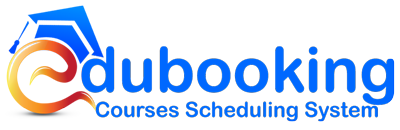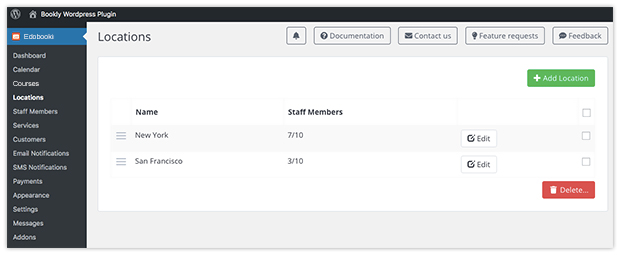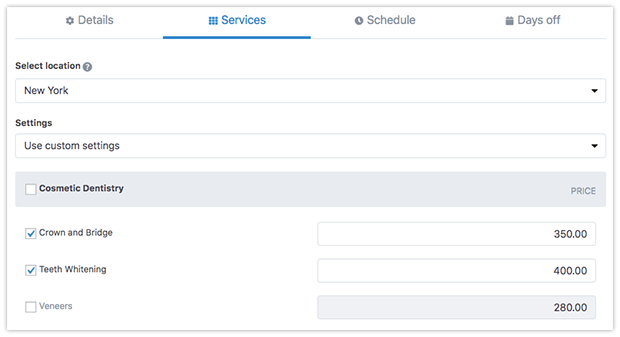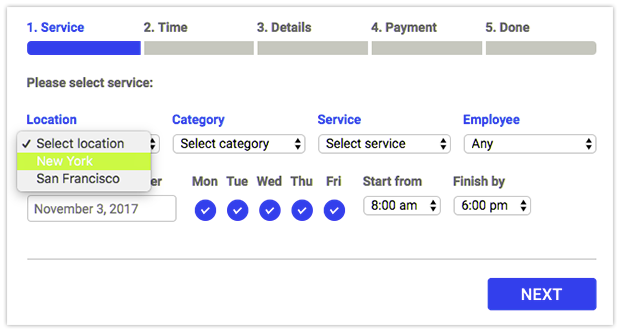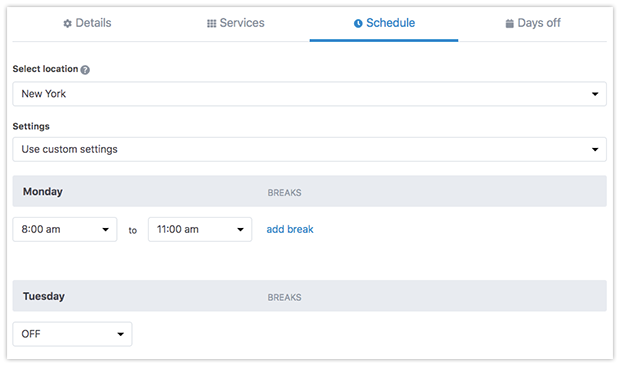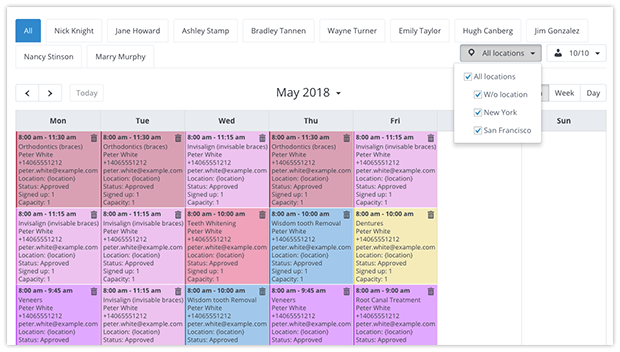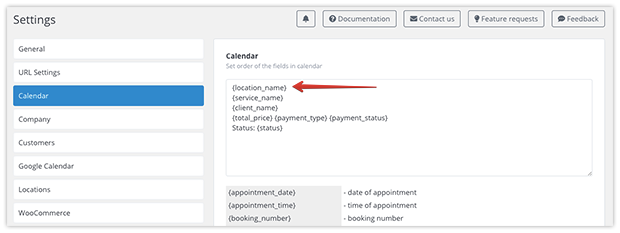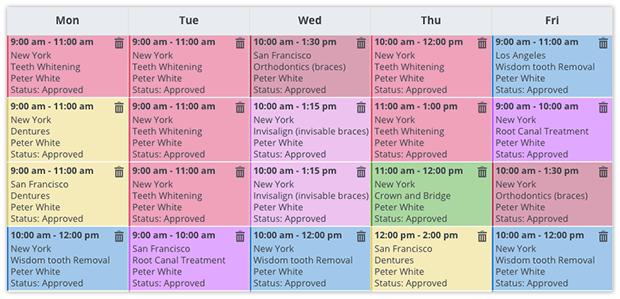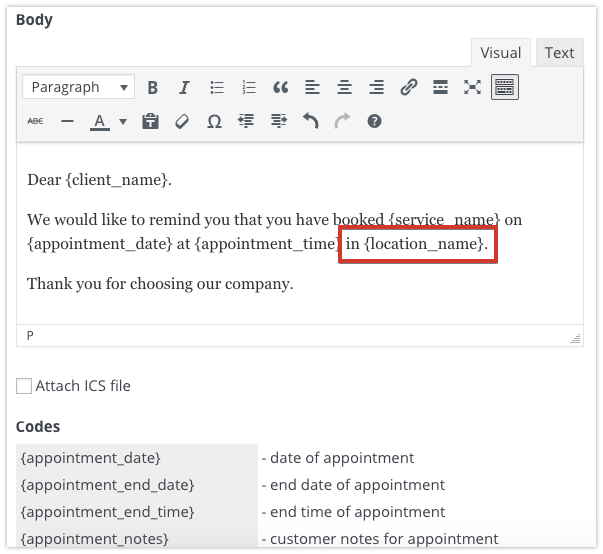Easily manage multiple locations of your business with the Locations add-on.
Manage multiple locations where you provide your services: associate employees with locations, let clients choose locations for their visits, manage courses for locations separately.
- Locations – new campus to be chosen during the booking process
- Seamlessly integrated into the booking process and admin area
- Instructor associated with specific campus
A subtle change to the usual booking process and your students will be able to choose where they’d like to receive courses even before they pick a course category.
Purchase the add-on, install it and set it up in under 10 min in the new Locations tab that will be created in your dashboard.