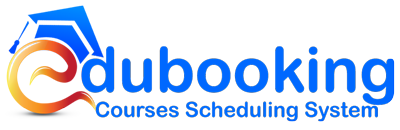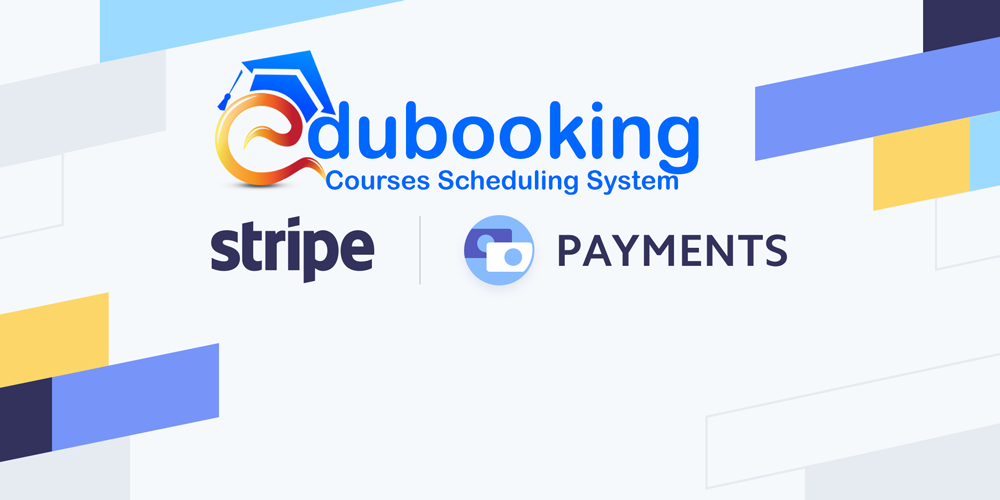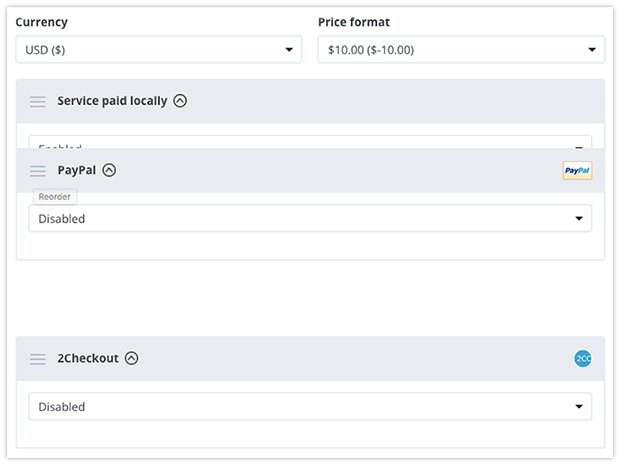Let your students make payments online using Stripe on your WordPress website.
Stripe operates in over 25 countries that allows both private individuals and businesses to accept payments over the Internet. Students can pay instantly without being redirected away to complete the transaction.